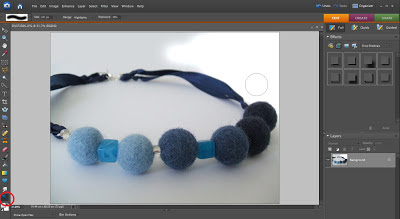Crikey. Takes a look around. Am I in the right place? What's going on here? Where's all this orange come from?!
Well, what do you think? After 18 months of running say it I felt it was time for a little bit of a makeover. I wanted to freshen up my branding and make it a little bit sleeker and a tad more fun. So as part of the say it relaunch I've designed a new look. Hopefully it compliments my range of products well.
I've also tidied up the blog a bit. Two sidebars seemed to make it a bit cluttered, so the new look gives more space for blog posts. Have a look around and let me know what you think.
Wednesday, 27 February 2013
Monday, 25 February 2013
Handmade notebooks
It's day one of the say it relaunch week and to celebrate I'm relaunching my popular range of notebooks. And if you pop back on Wednesday you'll be able to see the new say it branding too (there's a sneak peek at the bottom of this blog post!).
Map covered notebooks were my first product to really take off. Then I added notebooks made with sheet music and they quickly caught up on the sales tally. I loved making them, but one thing bothered me: they were not totally handmade. Fabulous handmade covers that I put a lot of time and effort into were paired with average quality lined paper insides. I knew they could be better.
Map covered notebooks were my first product to really take off. Then I added notebooks made with sheet music and they quickly caught up on the sales tally. I loved making them, but one thing bothered me: they were not totally handmade. Fabulous handmade covers that I put a lot of time and effort into were paired with average quality lined paper insides. I knew they could be better.
Friday, 22 February 2013
Folksy Friday: My favourite bags
I'm looking for a new bag. And naturally I turn first to my favourite handmade makers to see what they have to offer. The trouble is, I can't quite decide what sort of bag to get. So I've been browsing Folksy for my favourites. These are all so nice that I might have to end up getting more than one!
If any take your fancy, the links to the shops are underneath. Just don't buy the one I want before I've made up my mind!
If any take your fancy, the links to the shops are underneath. Just don't buy the one I want before I've made up my mind!
Green and cream floral 'Bethan' bag by CoCo Crafts
Floral handbag by Susie D Designs
Owl print tote bag by Peris and Corr
Bear design tote bag by Alice Blue Designs
Large butterfly tote bag by Beledien
The 'Tuck' leatherette handbag by Jooles Bespoke Handbags
Book bag in retro rosebud fabric by Personal Space Interiors
Meadow embroidered and felted shoulder bag by Lynwoodcrafts
Wednesday, 20 February 2013
The say it relaunch!
You may remember a little while ago I showed you a sneak peek of my new branding. I'm brightening things up with a touch of orange and a cleaner, more professional looking image. I have been working very very hard and I'm so excited that it's nearly time to put my new branding into place.
Along with a fresh new look, I'm launching my new and improved notebooks as well as a brand new website. I thought I'd roll all these together into a bit of a relaunch for say it. From next week onwards I shall be the designer-maker behind a contemporary handmade card and gift shop that looks as good as the products it sells.
Will you join me in celebrating the relaunch and share say it with all your friends and family? Here's the plan:
Along with a fresh new look, I'm launching my new and improved notebooks as well as a brand new website. I thought I'd roll all these together into a bit of a relaunch for say it. From next week onwards I shall be the designer-maker behind a contemporary handmade card and gift shop that looks as good as the products it sells.
Will you join me in celebrating the relaunch and share say it with all your friends and family? Here's the plan:
Monday, 18 February 2013
Interesting reads #3
It's been too long since I last shared with you some of the things I've found on the interweb of late. When I find a new blog post, DIY or e-book that makes me smile I like to share them with my lovely readers and spread the love. So here's a fab mix of everything wonderful I've found recently.
Shared on Paper Art Love
Thursday, 14 February 2013
Folksy Five #14
It's time to show you five more of my favourite Folksy shops. This week I've chosen five supplies shops. I've not featured any supplies shops before as I like to focus on handmade items. But every handmade item needs materials, and these shops have such gorgeous items. It's time for a good browse through the buttons, beads, paper, fabric and yarn that these wonderful shops have to offer - just click on the shop banners.
And they've all had a look through my Folksy shop, and have chosen the following items as their favourites:
And they've all had a look through my Folksy shop, and have chosen the following items as their favourites:
|
|
|
|
|
Tuesday, 12 February 2013
Photographing your handmade items: part 3
If you've missed the first two parts to this series, find out about setting up your product photo here and taking your photo here. In this final blog post, we're going to think about editing your photos so that they sell your items as well as possible.
Load the pictures from your camera onto your computer and sort them out into folders, one for each product. Go through the photos for each item and select the photos that you think are best. Make sure they are in focus, and choose a range of photos so that you have at least one that shows the whole product and one or more close up shots where the detail is clear.
Open up the photos you have selected in a photo editing programme. There are many different ones you could use, don't feel you have to splash out on photoshop (although an older version of photoshop elements can be pretty cheap and will have more tools than you could possibly need). If you don't already have any photo editing software on your computer, try an online version for free - PicMonkey and iPiccy are two popular ones.
The first two things to do are crop and brighten the picture. If you don't do anything else it is definitely worth spending a minute or two on these. First, trim the photo to the size and shape you need. Does it need to be square for example? Then brighten your picture a little. No matter how hard you try to get good lighting when taking the photos they will probably still look a little bit dull, and increasing the brightness can make a big difference to how your product looks.
Compare these two photos for example. The first one is the original and the one underneath has been brightened up.
Tracy from Cinnamon Jewellery always makes these two adjustments to her product photos. She says:
 "I always edit my photos with Paint Shop Pro. Usually it's just a slight tweak of the contrast/brightness settings. This will lighten the photo and add depth. I sometimes edit the colour if it looks duller than it should but it's important not to get carried away and end up with the colour looking too bright for obvious reasons! I then crop my photos square. I crop fairly close to the item so it's the main focus of the photo. Experimenting with how you crop is worth doing too – how you crop alters the position of the item within the photo and can make it really stand out if done right."
"I always edit my photos with Paint Shop Pro. Usually it's just a slight tweak of the contrast/brightness settings. This will lighten the photo and add depth. I sometimes edit the colour if it looks duller than it should but it's important not to get carried away and end up with the colour looking too bright for obvious reasons! I then crop my photos square. I crop fairly close to the item so it's the main focus of the photo. Experimenting with how you crop is worth doing too – how you crop alters the position of the item within the photo and can make it really stand out if done right."
 "Once I've taken a set of photos I try and select a few complimentary shots. Each photo gets edited in Photoshop. I use the auto contrast first, then adjust the levels manually by eye. I don't think that automatic functions are a replacement for the human touch! Sometimes I adjust a photo's colour balance as well if its looking too blue or too yellow dependent on the light you get on any given day."
"Once I've taken a set of photos I try and select a few complimentary shots. Each photo gets edited in Photoshop. I use the auto contrast first, then adjust the levels manually by eye. I don't think that automatic functions are a replacement for the human touch! Sometimes I adjust a photo's colour balance as well if its looking too blue or too yellow dependent on the light you get on any given day."
To find out how to make any of these adjustments, do a google search for the photo editor you are using, there are loads of helpful tutorials online.
If you are using a white background try and make sure it is really white. It might look white, but when you put it against a white background it will look dull if it's not pure white. Here are two ways I use to make my product pictures have perfectly white backgrounds:
Increasing brightness
Increase the brightness of the background only. You can do this by creating an adjustment layer in photoshop and filling in the shape of your product in black so that the brightness is only applied to the background and not the product.
In the layers palette click on the little half black half white circle and select brightness/contrast from the drop down menu. Then increase the brightness, concentrating on making the background nice and white without losing all shadows (don't worry about fading your item).
Then colour in the shape of your item in black and it won't apply the brightness adjustment to this shape. This method works best for products with a simple outline, such as cards, which can be easily traced.
Using the dodge tool
The dodge tool is great for coloured items. Use the highlights mode, and around 20% exposure. Simply colour over the areas you want to be white, and it should make the white bits whiter whilst leaving the coloured areas as they are. There is also a dodge tool on ipiccy that you can use for free.
Do you have more photo editing tips? Please share them in the comments below this post. There are probably hundreds of great fixes that you can apply to make your photos stand out, but I hope these few tips have been helpful to start you off.
A huge thank you to my fellow Folksy sellers who have helped me out with this series of posts.
Load the pictures from your camera onto your computer and sort them out into folders, one for each product. Go through the photos for each item and select the photos that you think are best. Make sure they are in focus, and choose a range of photos so that you have at least one that shows the whole product and one or more close up shots where the detail is clear.
Open up the photos you have selected in a photo editing programme. There are many different ones you could use, don't feel you have to splash out on photoshop (although an older version of photoshop elements can be pretty cheap and will have more tools than you could possibly need). If you don't already have any photo editing software on your computer, try an online version for free - PicMonkey and iPiccy are two popular ones.
The first two things to do are crop and brighten the picture. If you don't do anything else it is definitely worth spending a minute or two on these. First, trim the photo to the size and shape you need. Does it need to be square for example? Then brighten your picture a little. No matter how hard you try to get good lighting when taking the photos they will probably still look a little bit dull, and increasing the brightness can make a big difference to how your product looks.
Compare these two photos for example. The first one is the original and the one underneath has been brightened up.
 |
| Original photo - bit dark |
 |
| Brightened photo - looks much better |
Tracy from Cinnamon Jewellery always makes these two adjustments to her product photos. She says:
That may be all the editing you need to do to your photo. If you're happy with it go ahead and save it. But a few more tweaks that you might like to consider are:
- Adjusting the colour balance - especially if you have any white areas that look a little blue.
- Editing out any flaws - for example you may have a mark on your background that you want to erase.
- Making sure your background goes right to the edge of your photo - you can fill in any gaps with the same colour. It doesn't look very professional to try taking your photos on a coloured piece of card, but in one corner the card runs out and you can see the table underneath. If you didn't intend it to be there, get rid of it.
- Lighten dark shadows - if you think the shadows have come out a bit dark you could lighten these.
- Sharpen the image - if your best photo is still a little out of focus see if this adjustment helps.
Victoria from Little Wren Pottery adds her top tips for editing your product photos:
In this photo for example I needed to get rid of my thumb and the gap at the edge of the background, making sure the white background went right to the edges of my picture. I also adjusted the colour balance because it looked a bit blue, as well as brightening it all up a bit. You can see the difference with the photo underneath.
 |
| Edit that thumb out! |
 |
| Nothing to distract from my notebook now |
To find out how to make any of these adjustments, do a google search for the photo editor you are using, there are loads of helpful tutorials online.
Increasing brightness
Increase the brightness of the background only. You can do this by creating an adjustment layer in photoshop and filling in the shape of your product in black so that the brightness is only applied to the background and not the product.
In the layers palette click on the little half black half white circle and select brightness/contrast from the drop down menu. Then increase the brightness, concentrating on making the background nice and white without losing all shadows (don't worry about fading your item).
Then colour in the shape of your item in black and it won't apply the brightness adjustment to this shape. This method works best for products with a simple outline, such as cards, which can be easily traced.
Using the dodge tool
The dodge tool is great for coloured items. Use the highlights mode, and around 20% exposure. Simply colour over the areas you want to be white, and it should make the white bits whiter whilst leaving the coloured areas as they are. There is also a dodge tool on ipiccy that you can use for free.
Do you have more photo editing tips? Please share them in the comments below this post. There are probably hundreds of great fixes that you can apply to make your photos stand out, but I hope these few tips have been helpful to start you off.
A huge thank you to my fellow Folksy sellers who have helped me out with this series of posts.
Friday, 8 February 2013
Photographing your handmade items: part 2
Welcome to part 2 of photographing your handmade items. If you missed part 1 earlier this week, why not pop over there now for help with setting up your shot and styling your photos the way you want them.
Now we're going to think about actually taking the photo.
Get your camera out. You don't need a super dupa mega fancy camera, but I will say that a phone/tablet camera probably won't be sufficient. You'll need something with a few settings, but my very basic camera that I've had for years has everything I need. You don't need millions of megapixels either. The minimum is probably about 5 megapixels, which will give you good shots for your online shop. But you'll need a few more if you want to take hi res shots (required for magazines etc.).
Think about lighting. Take a walk around your house and find the room with the most natural light. Set up near a window, out of direct sunlight. Two rules - no artificial lights and absolutely no flash. Don't worry if it looks a little dull, it's amazing what you can do with a computer afterwards. I know a lot of people advise using a light tent if you want shots with a white background, but I've never used one and they're certainly not necessary.
Now take a look at your item set up waiting to be photographed and notice the shadows. Which way do they fall? How big are they? A little bit of shadow helps to give depth to the picture, but you really don't want too much. Great big shadows that are larger and darker than the product just detract from what you're trying to sell. Shadows aren't something we normally notice, but take a good look at them now. And move your item around until you are happy.
Hold your camera in place for the shot, then take a look at how close the lens is to your item. For large items you are likely to be a fair distance away, but for smaller items or close up shots you might only be a few centimeters from the product. These close up shots are likely to be out of focus unless you use your camera's macro settings.
Tracy from Cinnamon Jewellery explains:
 "Taking photos of jewellery means you have to get close up in order to show details so using the macro setting on your camera is essential. It's usually the button with the tulip symbol and will focus on small details when the camera is close to the item. My camera allows me to get very close to items, within 2 inches, so I can pick out a particular detail I want to show. It's worth reading your camera manual and experimenting with settings to get the best results. I found experimenting with the manual settings on my camera produced better all round results than using the auto setting."
"Taking photos of jewellery means you have to get close up in order to show details so using the macro setting on your camera is essential. It's usually the button with the tulip symbol and will focus on small details when the camera is close to the item. My camera allows me to get very close to items, within 2 inches, so I can pick out a particular detail I want to show. It's worth reading your camera manual and experimenting with settings to get the best results. I found experimenting with the manual settings on my camera produced better all round results than using the auto setting."
Lastly, you want to make sure your camera doesn't move when you take the photo. Any movement, no matter how small, will make the photo look blurry and out of focus. It's important to have sharp product pictures so you need to fix the camera in place. If you have a tripod this is perfect. I have a mini tabletop one that I find quite useful. But you can achieve the same thing by sitting your camera on top of a couple of books. Just make sure that it is sat somewhere quite stable and not wobbling about in your hands.
If you've done this and you're still getting a little bit of blur, especially on the macro setting, then you could also try using the automatic timer setting so that you make sure you're not moving the camera when you press the button to take the photo.
Don't worry too much at this stage about what the photo looks like. This is one of my pictures that I still managed to turn into a decent product image:
If you're using a white background just make sure there is white all the way around the edge of the product. After that, anything else in the background (such as my craft mat and computer speakers!) can be edited out afterwards.
And speaking of editing, the third post in this series on photography looks at taking the raw images and using your computer to turn them into something beautiful.
Now we're going to think about actually taking the photo.
Get your camera out. You don't need a super dupa mega fancy camera, but I will say that a phone/tablet camera probably won't be sufficient. You'll need something with a few settings, but my very basic camera that I've had for years has everything I need. You don't need millions of megapixels either. The minimum is probably about 5 megapixels, which will give you good shots for your online shop. But you'll need a few more if you want to take hi res shots (required for magazines etc.).
Think about lighting. Take a walk around your house and find the room with the most natural light. Set up near a window, out of direct sunlight. Two rules - no artificial lights and absolutely no flash. Don't worry if it looks a little dull, it's amazing what you can do with a computer afterwards. I know a lot of people advise using a light tent if you want shots with a white background, but I've never used one and they're certainly not necessary.
Now take a look at your item set up waiting to be photographed and notice the shadows. Which way do they fall? How big are they? A little bit of shadow helps to give depth to the picture, but you really don't want too much. Great big shadows that are larger and darker than the product just detract from what you're trying to sell. Shadows aren't something we normally notice, but take a good look at them now. And move your item around until you are happy.
Hold your camera in place for the shot, then take a look at how close the lens is to your item. For large items you are likely to be a fair distance away, but for smaller items or close up shots you might only be a few centimeters from the product. These close up shots are likely to be out of focus unless you use your camera's macro settings.
Tracy from Cinnamon Jewellery explains:
 "Taking photos of jewellery means you have to get close up in order to show details so using the macro setting on your camera is essential. It's usually the button with the tulip symbol and will focus on small details when the camera is close to the item. My camera allows me to get very close to items, within 2 inches, so I can pick out a particular detail I want to show. It's worth reading your camera manual and experimenting with settings to get the best results. I found experimenting with the manual settings on my camera produced better all round results than using the auto setting."
"Taking photos of jewellery means you have to get close up in order to show details so using the macro setting on your camera is essential. It's usually the button with the tulip symbol and will focus on small details when the camera is close to the item. My camera allows me to get very close to items, within 2 inches, so I can pick out a particular detail I want to show. It's worth reading your camera manual and experimenting with settings to get the best results. I found experimenting with the manual settings on my camera produced better all round results than using the auto setting."Lastly, you want to make sure your camera doesn't move when you take the photo. Any movement, no matter how small, will make the photo look blurry and out of focus. It's important to have sharp product pictures so you need to fix the camera in place. If you have a tripod this is perfect. I have a mini tabletop one that I find quite useful. But you can achieve the same thing by sitting your camera on top of a couple of books. Just make sure that it is sat somewhere quite stable and not wobbling about in your hands.
If you've done this and you're still getting a little bit of blur, especially on the macro setting, then you could also try using the automatic timer setting so that you make sure you're not moving the camera when you press the button to take the photo.
Don't worry too much at this stage about what the photo looks like. This is one of my pictures that I still managed to turn into a decent product image:
If you're using a white background just make sure there is white all the way around the edge of the product. After that, anything else in the background (such as my craft mat and computer speakers!) can be edited out afterwards.
And speaking of editing, the third post in this series on photography looks at taking the raw images and using your computer to turn them into something beautiful.
Wednesday, 6 February 2013
Photographing your handmade items: part 1
I hope you'll agree that the photos I shared with you in last week's post show a huge improvement from when I first started my little shop to my current product photos. They're not perfect and I still have a lot to learn, but they're better than they were and I'd like to encourage you that it's not too hard to make massive improvements to your photos.
The first thing to think about is setting up your shot. What do you want your product photo to look like? What type of background would you like? And do you want to use any props to enhance your product?
Search for other products that are similar to yours, both on handmade sites and high-street shops. Pick out the photos that you like and note what it is about them that you are drawn to.
Decide on the type of background you want to use. Will you go for studio style shots with white backgrounds, model your items on real people or use props to enhance your products?
Jenny from Little Red Robin photographs her handmade jewellery and keepsakes on a slate background. Jenny says:
 "I've tried all sorts with photos; white backgrounds, black backgrounds, light boxes. It's important to find a style that's comfortable for you to shoot in and get good results. I tend to think photos should have character and reflect something of your product regardless of what you sell. For me lifestyle photos are just more interesting to look at. I think having good photos makes you stand out from everyone else and it's how your customers experience your products without being able to touch them."
"I've tried all sorts with photos; white backgrounds, black backgrounds, light boxes. It's important to find a style that's comfortable for you to shoot in and get good results. I tend to think photos should have character and reflect something of your product regardless of what you sell. For me lifestyle photos are just more interesting to look at. I think having good photos makes you stand out from everyone else and it's how your customers experience your products without being able to touch them."
If you decide, like me, that a white background suits your products and looks most professional then simply place your items on a white piece of card (or two - don't worry about joins, these can be edited out later). This is what my set up looks like:
Think about the angle that you could take the photo from. Square on photos often don't show enough depth, so consider taking the shot slightly from one side. Similarly, compare these two photos and note how the angle of the shot changes the overall effect of the photo. Everything else stayed the same, I just moved my camera.
The first thing to think about is setting up your shot. What do you want your product photo to look like? What type of background would you like? And do you want to use any props to enhance your product?
|
|
|
Decide on the type of background you want to use. Will you go for studio style shots with white backgrounds, model your items on real people or use props to enhance your products?
Jenny from Little Red Robin photographs her handmade jewellery and keepsakes on a slate background. Jenny says:
"I chose slate for the background of most of my images as it shows up silver well against that background. Originally I used a white background and its quite clinical looking. Another reason is that using slate is quite organic looking and we feel our shop products are rustic and organic too so use of slate goes with our products."
It's important to choose a background and photo style that matches your products. Victoria from Little Wren Pottery takes some very impressive lifestyle shots of her contemporary dinnerware. I asked her about her photos.
It's important to choose a background and photo style that matches your products. Victoria from Little Wren Pottery takes some very impressive lifestyle shots of her contemporary dinnerware. I asked her about her photos.
 "I've tried all sorts with photos; white backgrounds, black backgrounds, light boxes. It's important to find a style that's comfortable for you to shoot in and get good results. I tend to think photos should have character and reflect something of your product regardless of what you sell. For me lifestyle photos are just more interesting to look at. I think having good photos makes you stand out from everyone else and it's how your customers experience your products without being able to touch them."
"I've tried all sorts with photos; white backgrounds, black backgrounds, light boxes. It's important to find a style that's comfortable for you to shoot in and get good results. I tend to think photos should have character and reflect something of your product regardless of what you sell. For me lifestyle photos are just more interesting to look at. I think having good photos makes you stand out from everyone else and it's how your customers experience your products without being able to touch them."If you decide, like me, that a white background suits your products and looks most professional then simply place your items on a white piece of card (or two - don't worry about joins, these can be edited out later). This is what my set up looks like:
Think about the angle that you could take the photo from. Square on photos often don't show enough depth, so consider taking the shot slightly from one side. Similarly, compare these two photos and note how the angle of the shot changes the overall effect of the photo. Everything else stayed the same, I just moved my camera.
Try to get a consistent look for all your shop photos. So if you go for a plain white background, you should have all your main product photos white. Or if you choose a lifestyle shot modelling the item you need to think how you can do this for all your items. Use the same lighting and the same angles to take similar shots of each of your products. Of course, you will want to have additional pictures of each item which could be different, but to keep a consistent look to your shop take your main product photos in the same way.
Take a look at the Little Red Robin shop on Folksy. Notice how nearly all the pictures have the same slate background to tie them all together and they look like a cohesive set of product images. Jenny says:
 "The consistency of photos generally is that I take photos in my conservatory where there is better light, use the same background, same zoom and macro settings each time. Sometimes I try to use red jewellery boxes so people get an idea of how their gift will arrive too, or hold jewellery in my hand with slate in the background so they get an idea of size of an item as people don't always equate dimensions to the correct size."
"The consistency of photos generally is that I take photos in my conservatory where there is better light, use the same background, same zoom and macro settings each time. Sometimes I try to use red jewellery boxes so people get an idea of how their gift will arrive too, or hold jewellery in my hand with slate in the background so they get an idea of size of an item as people don't always equate dimensions to the correct size."
I hope that's helpful. Have a play around until you come up with a shot that you are happy with. And if you have any tips about setting up a good product photo please share them in the comments.
Now pop over to Part 2: Taking the photo, where we have a think about cameras, lighting, tripods and macro settings.
Take a look at the Little Red Robin shop on Folksy. Notice how nearly all the pictures have the same slate background to tie them all together and they look like a cohesive set of product images. Jenny says:
 "The consistency of photos generally is that I take photos in my conservatory where there is better light, use the same background, same zoom and macro settings each time. Sometimes I try to use red jewellery boxes so people get an idea of how their gift will arrive too, or hold jewellery in my hand with slate in the background so they get an idea of size of an item as people don't always equate dimensions to the correct size."
"The consistency of photos generally is that I take photos in my conservatory where there is better light, use the same background, same zoom and macro settings each time. Sometimes I try to use red jewellery boxes so people get an idea of how their gift will arrive too, or hold jewellery in my hand with slate in the background so they get an idea of size of an item as people don't always equate dimensions to the correct size."I hope that's helpful. Have a play around until you come up with a shot that you are happy with. And if you have any tips about setting up a good product photo please share them in the comments.
Now pop over to Part 2: Taking the photo, where we have a think about cameras, lighting, tripods and macro settings.
Monday, 4 February 2013
Handmade valentine's day cards
Following on from Friday's love themed Folksy gift guide I wanted to show you my collection of valentine's cards now available in the say it shop. Click on a picture to see more info about the card and to add it to your basket.
I'm linking this post to Handmade Monday and Sweet Sharing Monday - collections of bloggers who share what they've been making recently. Please do pop over and take a look.
|
|
|
|
|
|
I'm linking this post to Handmade Monday and Sweet Sharing Monday - collections of bloggers who share what they've been making recently. Please do pop over and take a look.
Subscribe to:
Comments (Atom)